Create a Banner
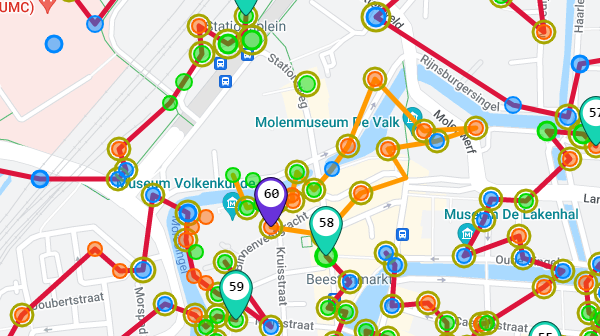
After filling in the details of your banner it is time to start drawing the path.
- Click the first portal of the banner and click the Start button on the IITC canvas.
- Click the next portal to add it to the route and continue doing so until you reach the end of the mission.
- You can add portal objectives on the right hand pane. Left selector is for the mission (a portal can be used in multiple missions), the one on the right is for the portal action.
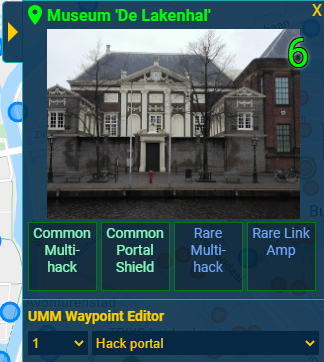
- Click the Foward button on the IITC canvas to start the next mission.
- Do this for all the missions and you're done.
- Now open the UMM Options Menu and click the button Export banner data to file.
- This will download a JSON file which you need to submit the banner in Niantic's Mission Authoring Tool.
You can use the Undo button if you make a mistake, to remove the portal added last. You can use this button to remove any number of portals in the banner.
UMM demo video
Video in subtitled in English, Russian and Spanish.
