IITC beginners guide
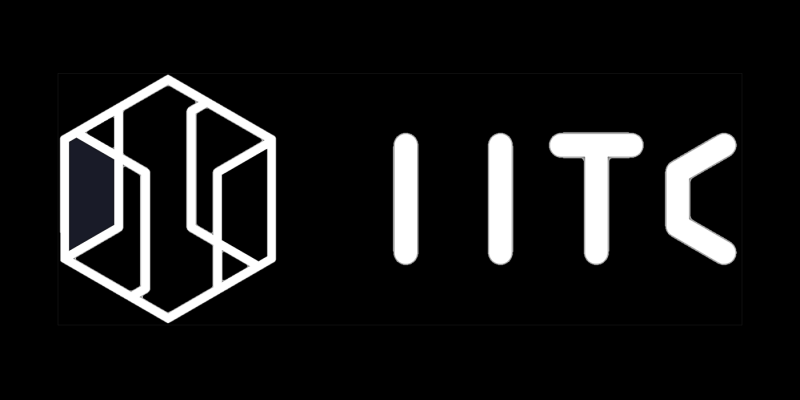
In this post I will try to guide you through the installation of IITC CE (Ingress Intel Total Conversion - Community Edition) and some plugins that are useful in regard to missions and banners. To keep it simple I will only outline one scenario, which I find easy to do, convenient and more or less fail-save. I presume most of this scenario can be ported to your favorite browser and IITC setup.
Mind you, this is a non-mobile instruction. There is a way to get this running on Android mobile, but I'll get to that in another post.
A fresh start - new Chrome profile
Not all plugins are compatible with others. Given the fact that you're reading this, chances are that you ran into trouble running a combined set of plugins. That's why we will start with a fresh & empty Chrome profile, so that nothing will hinder us on our way to a running system.
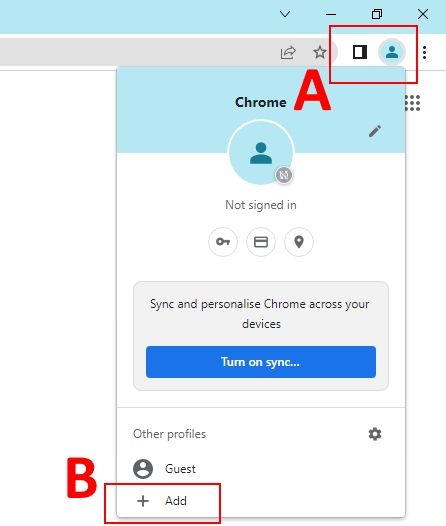
Click the circle for Profile at the top right of your browser (A).
Click "+ Add" to create a new profile (B).
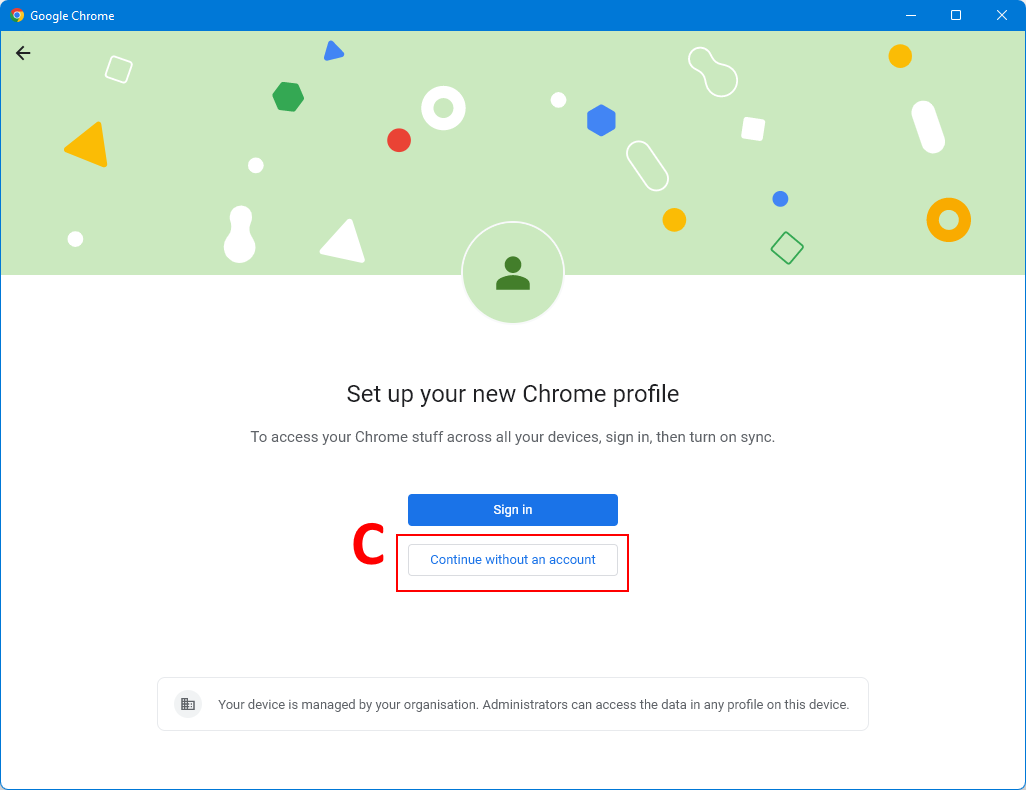
You can create a profile without singing in (C).
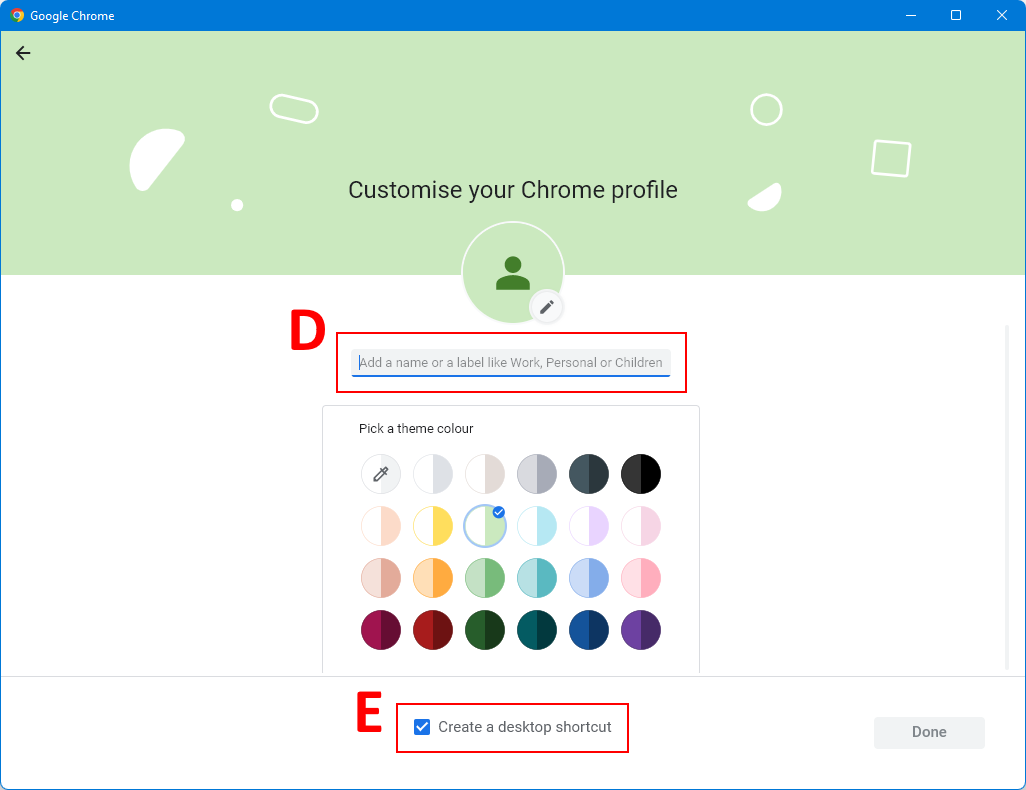
Add a name for this Profile (D) and for convenience create a desktop shortcut to this profile (E).
IITC download and install
I prefer "IITC UserScript" over the "IITC Button browser add-on", so we first need to install one of the traditional userscript managers, like Tampermonkey. Then after installing that, please install the Release Version of IITC UserScript.
By now you'll have a Chrome profile with Tampermonkey and IICT UserScript.
Install plugins
- Install the standard Mission plugin from the IICT page to be found under "INFO Display - additional information"
- Install Missions+ plugin from the softspot website. This will help showing more than the default 25 missions in mission dense areas.
- Install the UMM plugin from the home page of this website.
- Install the Bannergress plugin from Bannergress help page on the website. This allows you to add missions to the Bannergress database. This plugin requires a login on the Bannergress website.
All the steps above should create a working Chrome profile for banner creation and/or uploading.
